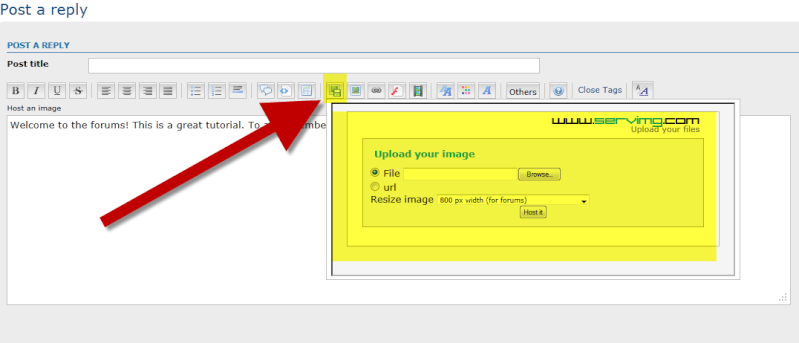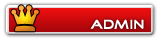Skinning Tutorial by aristo
5 posters
Page 1 of 1
 Skinning Tutorial by aristo
Skinning Tutorial by aristo
Hello i'm newcomer this is the tutorial about how to make your own skin + remove teeth block...
In this tutorial i make example to skinning carcha so i take dinos_chenini.tml files.
Tutorial :
1. (Important!!!)
Backup your jpog matlibs first this act is extremely recommended.
2. Drag dinos_chenini.tml to ConvertCCT.

3. You will see some pictures with .bmp format .Carcha,Carcha-2,Carcha_opa,Carcha-2_opa,
Ourano-2,Ourano,Spino,Spino-2_opa,Spino-opa,Spino-2_opa.
4. Delete all pictures except Carcha and Carcha_opa

5. Open Carcha with GIMP2 or other image editor

6. Make your skin

7. If you open Carcha with image editor you have to save with .bmp format first,
then open that image with GIMP2,but if you open with
GIMP2 jump this step and look at step 8
8. (Important!!!)
In GIMP2 Layer>>Transparency>>Add Alpha Channel then Create new layer with Transparency


9. Open your Carcha_opa with GIMP2,next select all then copy it
10.Close your Carcha_opa and dont save that cause we dont need Carcha_opa
11.In the new layer paste it, then Layer>>Anchor Layer
12.Click to icon 'Select by Color tool' and click the black parts

13.Cut it and delete the new layer then in the old layer cut it again
14.Select>>None then Save with .png format first cause GIMP2 cant save with .DDS format
15.Open Carcha.png with Adobe Photoshop or other image editor which can save with.DDS
format.(I'm using Adobe Photoshop).
16.Save Carcha.png with .DDS format, DXT5 Interpolated alpha,no MIP MAP(Adobe Photoshop)

17.Then open Carcha.DDS and dinos_chenini.tml with HxD or HxD Neo

18.Go to bottom of .TML files and you will see
.....Carcha.....
................
................
.....Ourano.....
................
................
.....Spino......
That name and skin place is reversed, example if Carcha is 1st Dino
the live skin carcha is the last skin from other skin and dead skin carcha before live skin carcha
(Sorry if you dont understand because hard to explain .TML files)
19.Go to Carcha.DDS,select all and copy it
20.Go to dinos_chenini.tml. (If you using HxD Neo) Edit>>Find,type : Hex Bytes,Find what :
44 44 53 20. (If you using HxD) Search>>Find,Search for 44 44 53 20,Datatype: Hex Values.

21.Press F3 until you see "a pattern wasn't found " or Cant find '44 44 53 20'

22.Paste it and save

23.Put dinos_chenini.tml to your JPOG/Data/matlibs
Note : There are some dino that not have live skin thread(dino_opa) files not dead skin thread (dino-2_opa) files, example Ourano only have 2 skin. Live skin and Dead skin other example Edmonto only have Live skin,Dead skin and Dead skin thread. If dino that you want to edit dont have Live skin thread jump step 7-15.
Hope this helpful
Sorry if my english not quite good
In this tutorial i make example to skinning carcha so i take dinos_chenini.tml files.
Tutorial :
1. (Important!!!)
Backup your jpog matlibs first this act is extremely recommended.
2. Drag dinos_chenini.tml to ConvertCCT.

3. You will see some pictures with .bmp format .Carcha,Carcha-2,Carcha_opa,Carcha-2_opa,
Ourano-2,Ourano,Spino,Spino-2_opa,Spino-opa,Spino-2_opa.
4. Delete all pictures except Carcha and Carcha_opa

5. Open Carcha with GIMP2 or other image editor

6. Make your skin

7. If you open Carcha with image editor you have to save with .bmp format first,
then open that image with GIMP2,but if you open with
GIMP2 jump this step and look at step 8
8. (Important!!!)
In GIMP2 Layer>>Transparency>>Add Alpha Channel then Create new layer with Transparency


9. Open your Carcha_opa with GIMP2,next select all then copy it
10.Close your Carcha_opa and dont save that cause we dont need Carcha_opa
11.In the new layer paste it, then Layer>>Anchor Layer
12.Click to icon 'Select by Color tool' and click the black parts

13.Cut it and delete the new layer then in the old layer cut it again
14.Select>>None then Save with .png format first cause GIMP2 cant save with .DDS format
15.Open Carcha.png with Adobe Photoshop or other image editor which can save with.DDS
format.(I'm using Adobe Photoshop).
16.Save Carcha.png with .DDS format, DXT5 Interpolated alpha,no MIP MAP(Adobe Photoshop)

17.Then open Carcha.DDS and dinos_chenini.tml with HxD or HxD Neo

18.Go to bottom of .TML files and you will see
.....Carcha.....
................
................
.....Ourano.....
................
................
.....Spino......
That name and skin place is reversed, example if Carcha is 1st Dino
the live skin carcha is the last skin from other skin and dead skin carcha before live skin carcha
(Sorry if you dont understand because hard to explain .TML files)
19.Go to Carcha.DDS,select all and copy it
20.Go to dinos_chenini.tml. (If you using HxD Neo) Edit>>Find,type : Hex Bytes,Find what :
44 44 53 20. (If you using HxD) Search>>Find,Search for 44 44 53 20,Datatype: Hex Values.

21.Press F3 until you see "a pattern wasn't found " or Cant find '44 44 53 20'

22.Paste it and save

23.Put dinos_chenini.tml to your JPOG/Data/matlibs
Note : There are some dino that not have live skin thread(dino_opa) files not dead skin thread (dino-2_opa) files, example Ourano only have 2 skin. Live skin and Dead skin other example Edmonto only have Live skin,Dead skin and Dead skin thread. If dino that you want to edit dont have Live skin thread jump step 7-15.
Hope this helpful
Sorry if my english not quite good
Last edited by aristo on Tue Sep 06, 2011 3:01 am; edited 2 times in total

aristo- Herrerasaurus
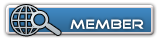
 Re: Skinning Tutorial by aristo
Re: Skinning Tutorial by aristo
Thanks Admin
I hope this tutorial helpful for who doesnt know how to remove teeth block

I hope this tutorial helpful for who doesnt know how to remove teeth block

aristo- Herrerasaurus
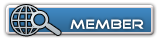
 Re: Skinning Tutorial by aristo
Re: Skinning Tutorial by aristo
Wat`s convertaristo wrote:Hello i'm newcomer this is the tutorial about how to make your own skin + remove teeth block...
In this tutorial i make example to skinning carcha so i take dinos_chenini.tml files.
Tutorial :
1. (Important!!!)
Backup your jpog matlibs first this act is extremely recommended.
2. Drag dinos_chenini.tml to ConvertCCT.
3. You will see some pictures with .bmp format .Carcha,Carcha-2,Carcha_opa,Carcha-2_opa,
Ourano-2,Ourano,Spino,Spino-2_opa,Spino-opa,Spino-2_opa.
4. Delete all pictures except Carcha and Carcha_opa
5. Open Carcha with GIMP2 or other image editor
6. Make your skin
7. If you open Carcha with image editor you have to save with .bmp format first,
then open that image with GIMP2,but if you open with
GIMP2 jump this step and look at step 8
8. (Important!!!)
In GIMP2 Layer>>Transparency>>Add Alpha Channel then Create new layer with Transparency
9. Open your Carcha_opa with GIMP2,next select all then copy it
10.Close your Carcha_opa and dont save that cause we dont need Carcha_opa
11.In the new layer paste it, then Layer>>Anchor Layer
12.Click to icon 'Select by Color tool' and click the black parts
13.Cut it and delete the new layer then in the old layer cut it again
14.Select>>None then Save with .png format first cause GIMP2 cant save with .DDS format
15.Open Carcha.png with Adobe Photoshop or other image editor which can save with.DDS
format.(I'm using Adobe Photoshop).
16.Save Carcha.png with .DDS format, DXT5 Interpolated alpha,no MIP MAP(Adobe Photoshop)
17.Then open Carcha.DDS and dinos_chenini.tml with HxD or HxD Neo
18.Go to bottom of .TML files and you will see
.....Carcha.....
................
................
.....Ourano.....
................
................
.....Spino......
That name and skin place is reversed, example if Carcha is 1st Dino
the live skin carcha is the last skin from other skin and dead skin carcha before live skin carcha
(Sorry if you dont understand because hard to explain .TML files)
19.Go to Carcha.DDS,select all and copy it
20.Go to dinos_chenini.tml. (If you using HxD Neo) Edit>>Find,type : Hex Bytes,Find what :
44 44 53 20. (If you using HxD) Search>>Find,Search for 44 44 53 20,Datatype: Hex Values.
21.Press F3 until you see "a pattern wasn't found " or Cant find '44 44 53 20'
22.Paste it and save
23.Put dinos_chenini.tml to your JPOG/Data/matlibs
Note : There are some dino that not have live skin thread(dino_opa) files not dead skin thread (dino-2_opa) files, example Ourano only have 2 skin. Live skin and Dead skin other example Edmonto only have Live skin,Dead skin and Dead skin thread. If dino that you want to edit dont have Live skin thread jump step 7-15.
Hope this helpful
Sorry if my english not quite good

DinoMan314- Herrerasaurus
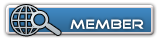
 Re: Skinning Tutorial by aristo
Re: Skinning Tutorial by aristo
Gah!, must you quote the whole front post?
pretty much CCTConverter extracts the images out of the matlib tml for them, allowing you to use the image to skin.
pretty much CCTConverter extracts the images out of the matlib tml for them, allowing you to use the image to skin.

Pachycephalosaurus- Dilophosaurus
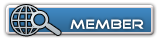
 Similar topics
Similar topics» Grass Skinning Tutorial
» godzillaman's Skinning Tutorial!
» Water Skinning tutorial
» KC09's Skinning Tutorial
» Problem with my skin!
» godzillaman's Skinning Tutorial!
» Water Skinning tutorial
» KC09's Skinning Tutorial
» Problem with my skin!
Page 1 of 1
Permissions in this forum:
You cannot reply to topics in this forum