How to skin
Page 1 of 1
 How to skin
How to skin
This is a tutorial that will help be a skinner and this tutorial has steps in it. The tools you need are CCT Converter. GIMP (or Adobe Photoshop for Windows), DDS Converter, and Hex Editor Neo. If you have the tools or downloaded them you are ready to skin.
1. Open your JPOG file and go to Data also go to matlibs and i'll find this tml file "dinos_judithriverb" for a Tyrannosaurus Rex. If you found it then use CCT Converter to extract it.
2. Now you are ready for GIMP. But Before you skin add an Alpha Channel so we can remove the teeth block and go to the T-rex_opa.bmp file which is used for details (Like Predator teeth and Triceratops crest details). Now press Select all, then copy and cut it. Go out of the bmp file and make a new layer which needs to be transparent and press OK. Then on the T-rex.bmp paste the T-rex_opa.bmp file and anchor it which iks found in the section called Paths, Layers, and Patterns on the right part of the screen. Now use the Select by Color tool on the left section and cut the first on the layer then background. Now delete the layer and you can skin it what ever you like. I like doing the Jurassic Park series skins like Jurassic Park Legacy did with the NCM and FCM packs. Now save it and you're ready for DDS Converter.
3. Go to DDS Converter and make the options change DXT format and change it to a 5 and don't build minimaps. Now if it's there convert it and now if it worked you're ready for the final step which you need the last tool called Hex Editor Neo.
4. Now go to Hex Editor Neo and go to "T-rex_dds" (which you need to take it out of DDS) and select all of it and go to it's original file "dinos_judithriverb and go to the bottom and you see the names of the dinosaurs backwards. It is shown like this: Cory
Styrac
T-rex
But you should realise that T-rex is the first one not Corythosaurus. Now find these numbers in a pattern on find. They are "44 44 53 20" now when you press find the first time you'll see the dead skin and when you do it the second time you'll have the live skin. Now paste what you copied earlier above the live skin and you're done with Hex Editor Neo but you're not done because now you need to delete the DDS file and place the matlibs file back to the file data of JPOG. If it did not crashes your're game you did one or more things wrong and if it did work you can enjoy the skin. Well I hoped you enjoyed the tutorial and good job for following the steps of the tutorial. Also if you got something wrong you can try it again
1. Open your JPOG file and go to Data also go to matlibs and i'll find this tml file "dinos_judithriverb" for a Tyrannosaurus Rex. If you found it then use CCT Converter to extract it.
2. Now you are ready for GIMP. But Before you skin add an Alpha Channel so we can remove the teeth block and go to the T-rex_opa.bmp file which is used for details (Like Predator teeth and Triceratops crest details). Now press Select all, then copy and cut it. Go out of the bmp file and make a new layer which needs to be transparent and press OK. Then on the T-rex.bmp paste the T-rex_opa.bmp file and anchor it which iks found in the section called Paths, Layers, and Patterns on the right part of the screen. Now use the Select by Color tool on the left section and cut the first on the layer then background. Now delete the layer and you can skin it what ever you like. I like doing the Jurassic Park series skins like Jurassic Park Legacy did with the NCM and FCM packs. Now save it and you're ready for DDS Converter.
3. Go to DDS Converter and make the options change DXT format and change it to a 5 and don't build minimaps. Now if it's there convert it and now if it worked you're ready for the final step which you need the last tool called Hex Editor Neo.
4. Now go to Hex Editor Neo and go to "T-rex_dds" (which you need to take it out of DDS) and select all of it and go to it's original file "dinos_judithriverb and go to the bottom and you see the names of the dinosaurs backwards. It is shown like this: Cory
Styrac
T-rex
But you should realise that T-rex is the first one not Corythosaurus. Now find these numbers in a pattern on find. They are "44 44 53 20" now when you press find the first time you'll see the dead skin and when you do it the second time you'll have the live skin. Now paste what you copied earlier above the live skin and you're done with Hex Editor Neo but you're not done because now you need to delete the DDS file and place the matlibs file back to the file data of JPOG. If it did not crashes your're game you did one or more things wrong and if it did work you can enjoy the skin. Well I hoped you enjoyed the tutorial and good job for following the steps of the tutorial. Also if you got something wrong you can try it again

jfgoofy- Camarasaurus
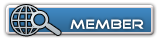
 Similar topics
Similar topics» Tyran King skin (1st skin)
» Velociraptor skin (My first skin!)
» Trex Skin (My First Skin)
» Onyx Raptor
» Cross Frill Torosaurus.
» Velociraptor skin (My first skin!)
» Trex Skin (My First Skin)
» Onyx Raptor
» Cross Frill Torosaurus.
Page 1 of 1
Permissions in this forum:
You cannot reply to topics in this forum





